Bulk SMS Software - Multi USB Modem

Bulk SMS software For USB Modem empowers you to send bulk numbers of text messages from your computer or laptop device using USB modem. Software allows you to attach multiple numbers of USB modems with your computers to broadcast bulk SMS instantly.
Useful to send bulk SMS related to : Business marketing, Job alerts, Price alerts, News alerts, Product promotion, Product launch, Market news, Stock updates etc.
- Compose and send group text messages across the world.
- Communicate with your friends, relatives, clients and customers via sending bulk messages.
- Maximizes advertising efforts and drive customers towards your business.
Software Features
- Skip duplicate numbers : Bulk SMS messaging software for USB modem provides facility to skip duplicate number entries during the message sending procedure.
- List Wizard option: SMS gateway software for USB modem has list wizard option to maintain the list of contacts numbers.
- Support unicode character : Bulk SMS apps for USB modem is fully capable to send text messages in English as well as Non-English characters.
- Save sent SMS : SMS text messaging program for USB modem easily saves sent SMS that can easily viewed by the users.
Tutorial with Screenshots : How to use Bulk SMS Software - Multi USB Modem
STEP 1 : Use Selected Device to Send SMS

Here, you can see your connected device list, select the COM Ports and click on "Use Selected Device to Send SMS" button to proceed.
STEP 2 : Import Contact Numbers and Respective Messages
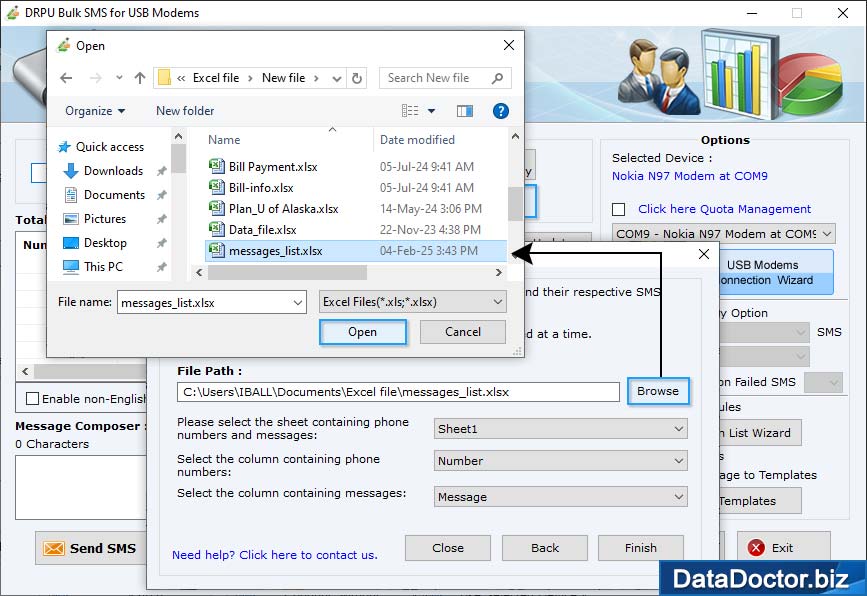
Load recipient numbers and their respective messages from excel file by clicking on "Send unique or personalized SMS to every Contact using Excel" option.
STEP 3 : Message Sending Options
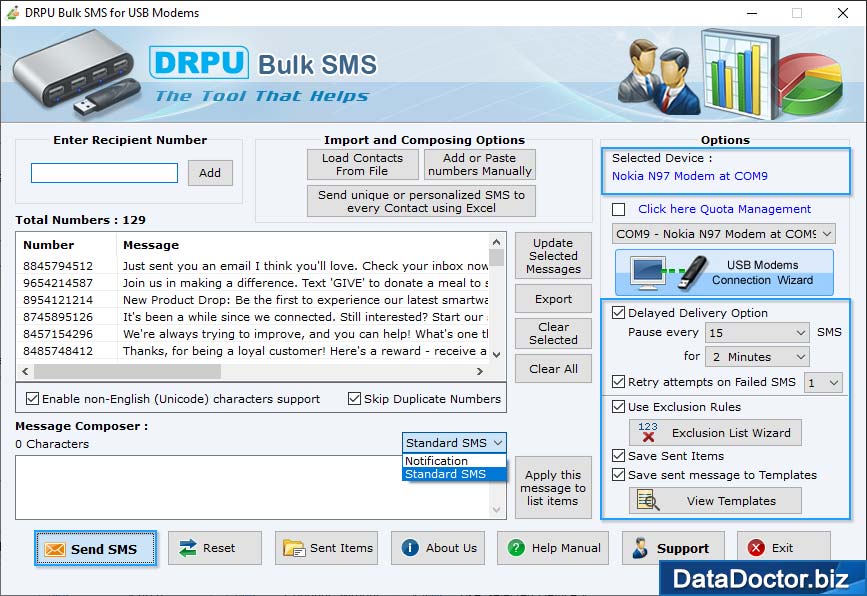
Choose message sending options from right panel accordingly and click on "Send" button to start message sending process.
STEP 4 : Message Sending Process
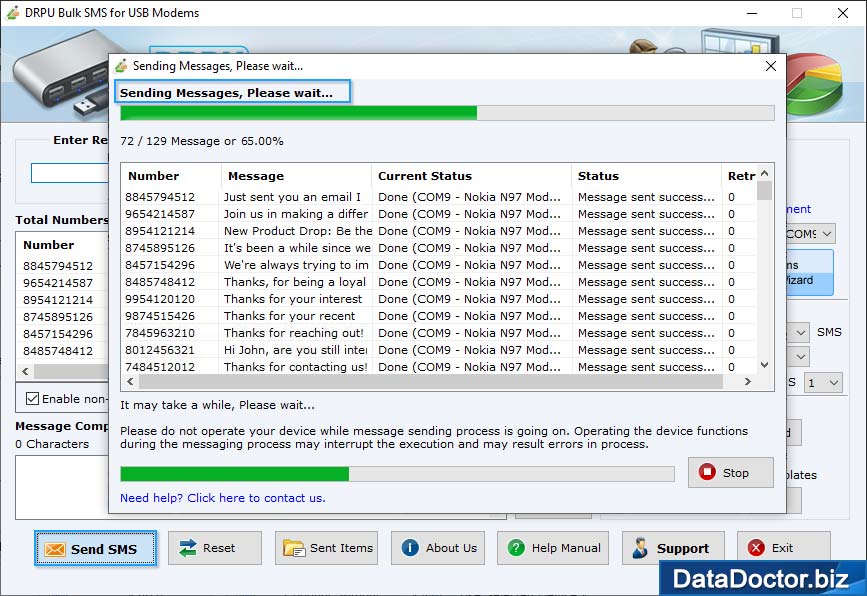
The above screenshot displays progress bar to view running status of text message sending process.


