How to recover files from memory card ?
Memory card data recovery software provides easiest way to recover your all lost or deleted files from memory card. Using the following steps you can easily recovers your lost files from memory card:
Step 1 for how to recover data from a memory card : Select the disk from the left panel from which you want to recover data, details of the disk will be displayed in the right panel, as shown in the following screen-
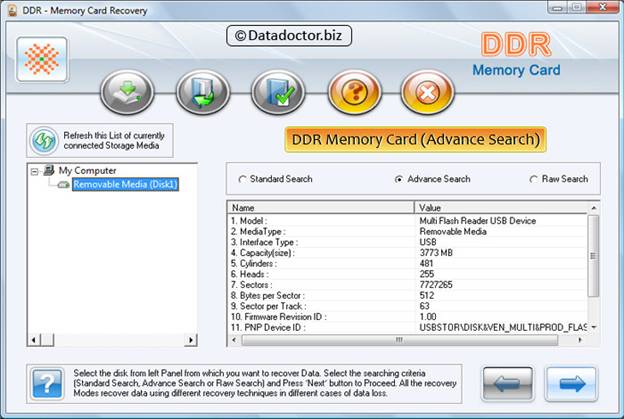
Select the 'Advance Search' searching criteria and click button to proceed. Click ‘Refresh this List of currently connected Storage Media’ to see the updated status of all connected Storage Devices to your PC.
Step 2 for how to recover deleted files in memory card : Select the partition from left panel from which you want to recover Data, details of the partitions will be displayed in the right panel, as shown in following screen-
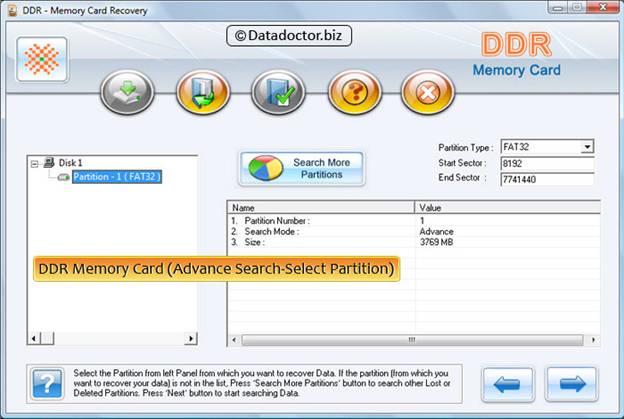
Click ‘Next’ button to start searching Data. Click ‘Back’ button to go back to previous step. If the partition from which you want to recover your details is not in the list, click 'Search More Partitions' button to search other Lost or Deleted Partitions. If Memory Card (or other similar Storage Device) was formatted with different file system and now your Memory Card (or other similar Storage Device) is shown with another file system, then in that case you need to select the previously existing file system from the drop down list to perform the lost data recovery.
Step 3 for how to restore deleted files from memory stick : Following screen shows that the drive is scanned for the deleted or lost files and folders
.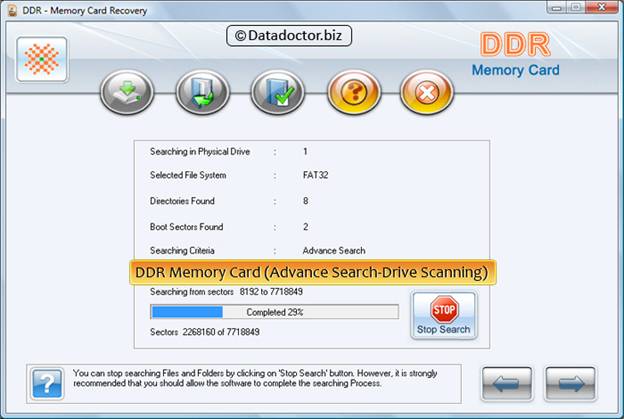
You can stop searching Files and Folders by clicking on ‘Stop Search’ button. It is strongly recommended that you should allow the software to complete the searching process.
Step 4 for how to recover memory card data : Select the File system from which you want to recover data, details of the file system will be displayed in the right panel, as shown in the following screen-
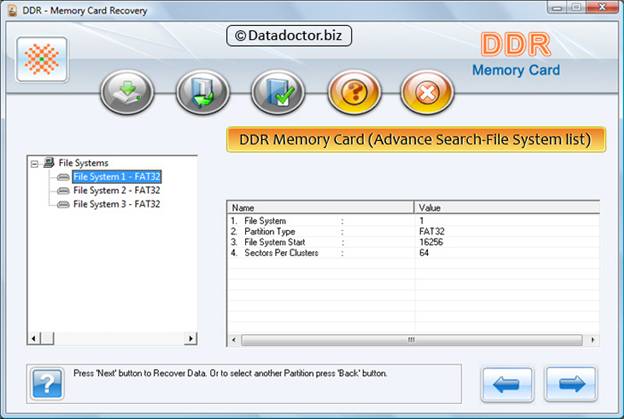
Click ‘Next’ button to recover data or click ‘Back’ button to go back to previous step.
Step 5 for how to restore data from memory card : Once completing the searching process, the recovered files and folders is displayed as shown in the following screen.
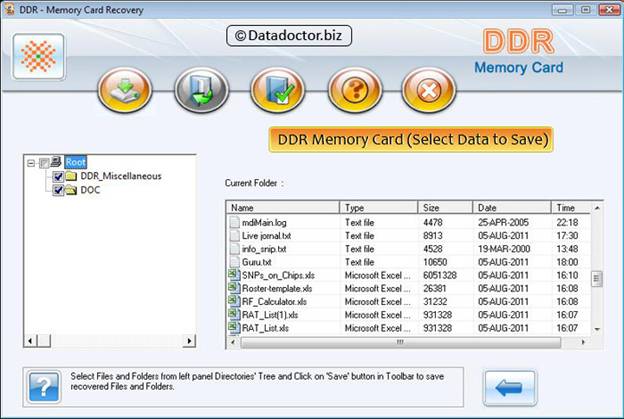
After the scanning, scan result will be displayed in tree structure. Now, you can view the recovered details with the Name, Type, Size, Date and Time parameters or you can click to go back to the previous step. You can save either all or selected files and folders on choosing any of the options listed below:
From the left side panel
Select the folders from Left Panel Directories Tree and click on "Save" button in Toolbar or right click to save recovered files and folders.
From the right side panel
- Select the files and folders from Right Panel
- Right click on the files
- You will see popup menu with options : Open, Save, Save All
- Perform the ‘Save’or ‘Save All’ option according to your choice.
You can open the recovered files using Open option
Step 6 for how to recover data from memory stick : Once choosing save option, Software will ask you to choose the destination path to save recovered data.
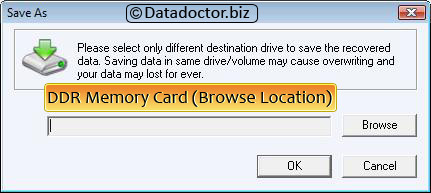
Please select only different destination drive to save the recovered data. Saving data in same drive/volume may cause overwriting and your data may lost forever. Click Browse button and 'Browse for Folder' Window appears as follows.

Select the drive and click on OK button to save the recovered data. Software then starts saving the selected files on selected destination path as shown in this screen.
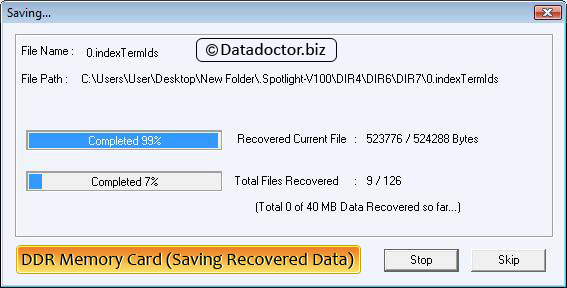

 Home
Home