How to recover files from a flash drive ?
USB drive data recovery software recovers lost files from all types of flash drive like pen drive, thumb drive, key drive, handy drive and more. You can easily recover your deleted files from USB drive using the following steps:
Step 1 for how to recover files from external hard drive : Select the disk from the left panel from which you want to recover data, details of the disk will be displayed in the right panel, as shown in the following screen:
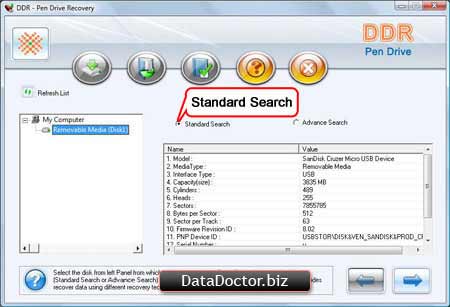
Select the 'Standard Search' searching criteria and click ‘Next’ button to proceed. Click ‘Refresh List’ to see the updated status of all connected Pen drives to your PC.
Step 2 for how to recover deleted files from flash drive : Select the partition from left panel from which you want to recover data, details of the partitions will be displayed in the right panel, as shown in following screen:
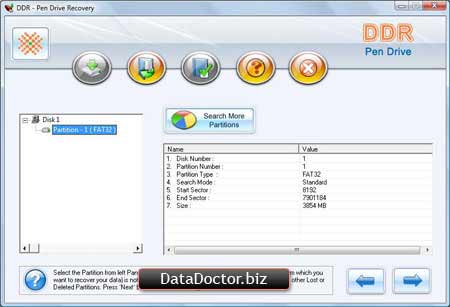
Click ‘Next’ button to start searching Data. Click ‘Back’ button to go back to previous step. If the partition from which you want to recover your details is not in the list, click on 'Search More Partitions' button to search other Lost or Deleted Partitions.
Step 3 for how to recover deleted files from usb : Data recovery screen shows that the drive is scanned for the deleted or lost files and folders.
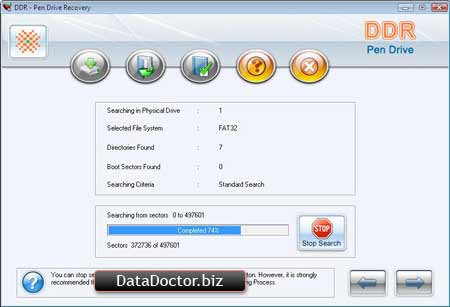
You can stop searching Files and Folders by clicking on 'Stop Search' button. However, it is strongly recommended that you should allow the software to complete the searching process.
Step 4 for how to recover deleted files on a flash drive : Once completing the searching process, the recovered files and folders is displayed as shown in the following screen.
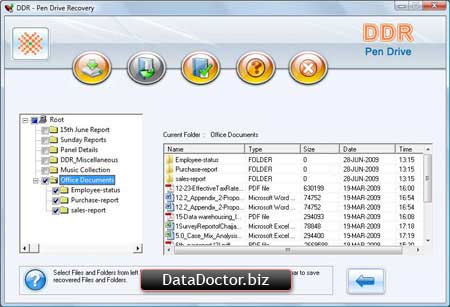
After the scanning, scan result will be displayed in the tree structure. Now, you can view the recovered details with the Name, Type, Size, Date and Time parameters in the right Panel or you can click ‘Back’ button to go back to previous step. You can save either all or selected files and folders on choosing any of the options listed below:
From the left Panel
- Select the folders from Left Panel Directories Tree and click on 'Save' button in Toolbar or right click to save recovered files and folders.
From the right Panel
- Select the files and folders from the Right Panel
- Right click on the files
- You will see popup menu with options: Open, Save, Save All
- Perform the ‘Save’ or ‘Save All’ option according to your choice.
You can open the recovered files using Open option.
Step 5 for how to restore files from external hard drive : Software will ask you to choose the destination path to save recovered data.
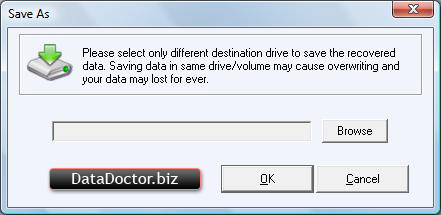
Note:
Please select only different destination drive to save the recovered data. Saving data in same drive/volume may cause overwriting and your data may lost forever.
Click Browse button and 'Browse for Folder' Window appears as shown in this screen. Select the drive and click on OK button to save the recovered data.
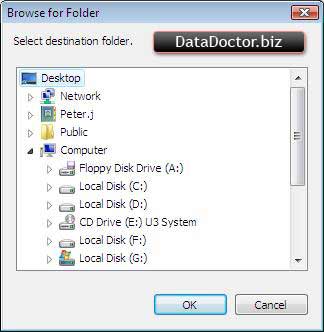
Software then start saving the selected files in selected destination path as follows.
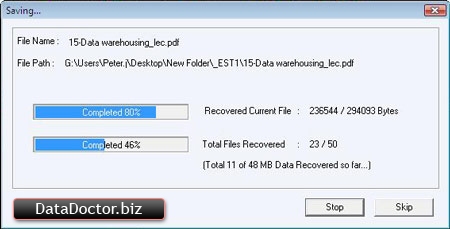

 Home
Home