Barcode Label Maker - Standard
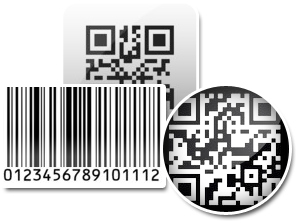
Affordable barcode maker software creates high-resolution ready-to-print barcode labels, stickers and tags in few mouse clicks. Whether you are any big organization with high requirements or a small retailer, professional barcode label making software creates industry standard barcode labels. The generated barcodes images are used for marking product details, shipping etc to quickly identifying accurate product details.
Cost-effective and user-friendly barcode image creator software is useful in Manufacturing industry, Telecom sectors, Ticketing, Food industry, Pharmaceuticals, Transportation, Billing, Libraries and more. Moreover barcode labeling software provides option to create and print bulk barcode labels simultaneously as per requirement.
Software Features
- Create customized barcode label of different color, font, dimensions etc.
- Save the generated barcode image in jpeg, wmf, bmp, emf, png, tiff, exif and gif file formats.
- Generate barcode lists using random, constant value or sequential series methods.
- Option to use created barcode labels in different windows applications (Paint, Excel, Word etc).
- Barcode printer software print multiple barcode labels at the same time flexible print settings.
Tutorial with Screenshots : How to use Barcode Label Maker - Standard
STEP 1 : Barcode Font Settings
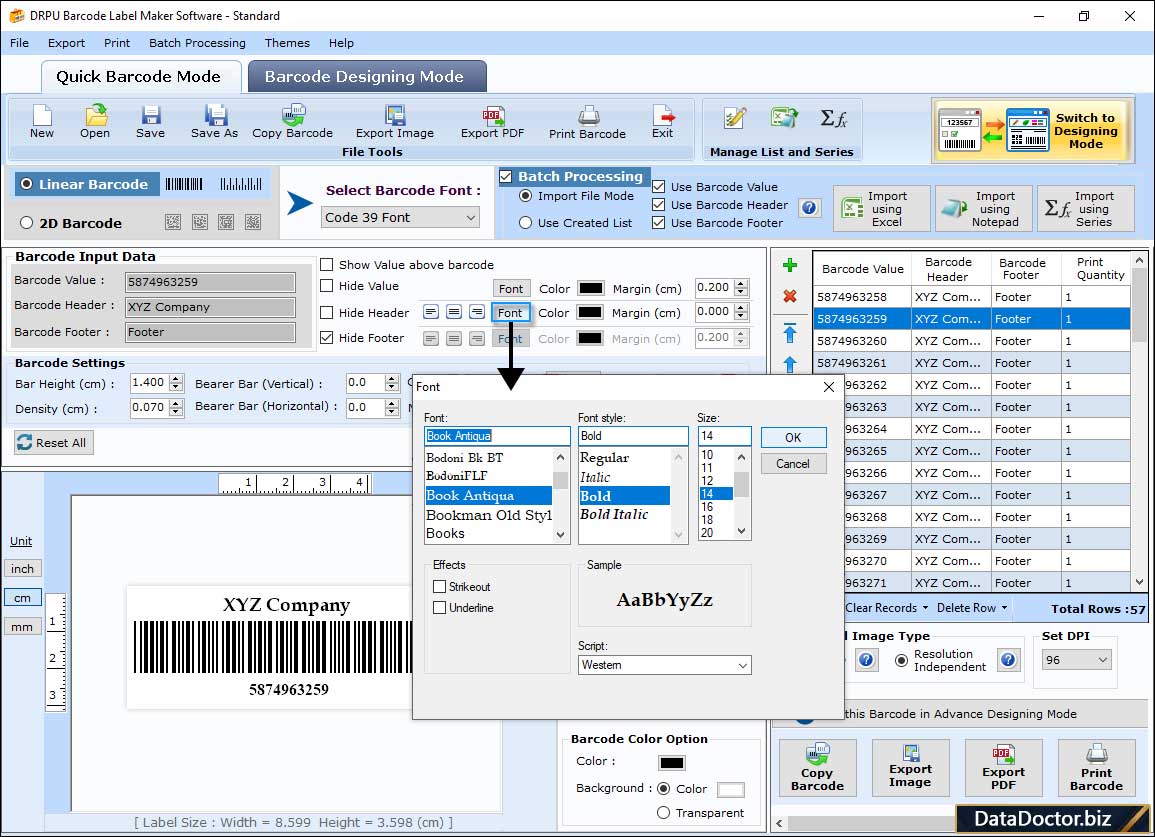
In Quick Barcode Mode, create a barcode and specify various font settings like font family, font style and font size.
STEP 2 : Label Properties
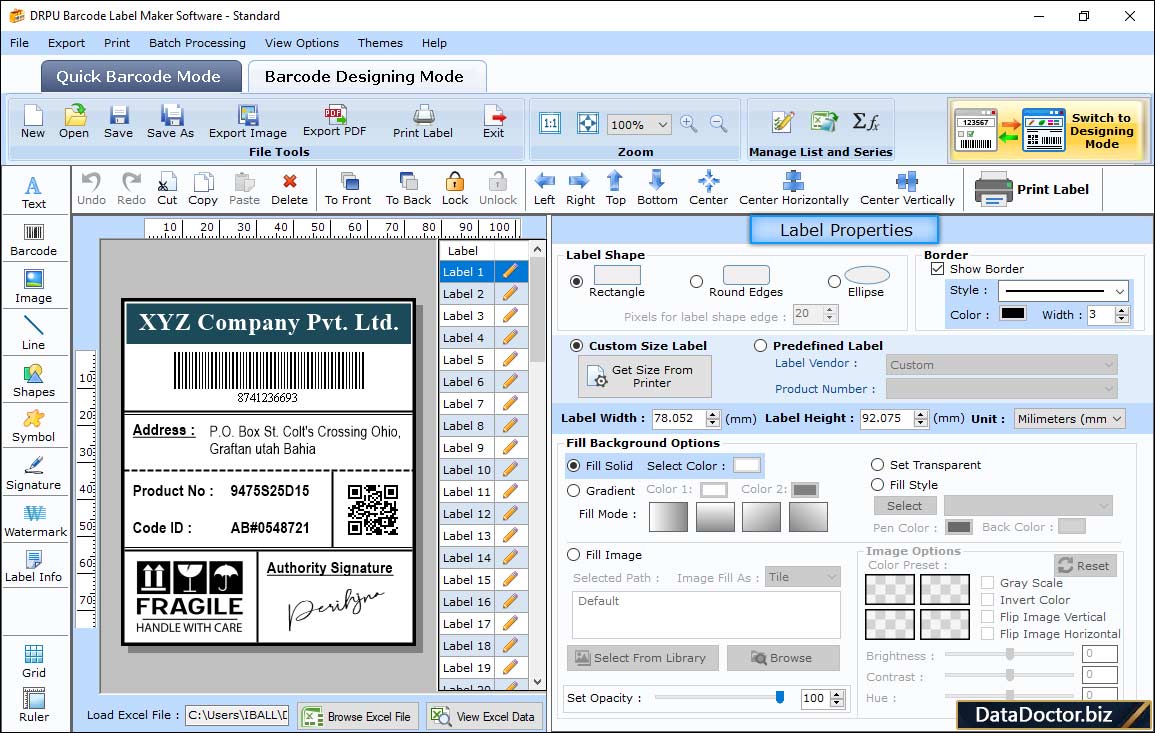
Create a barcode label in Barcode Designing Mode and change label shape, size, background, and other properties as per need.
STEP 3 : Text Properties
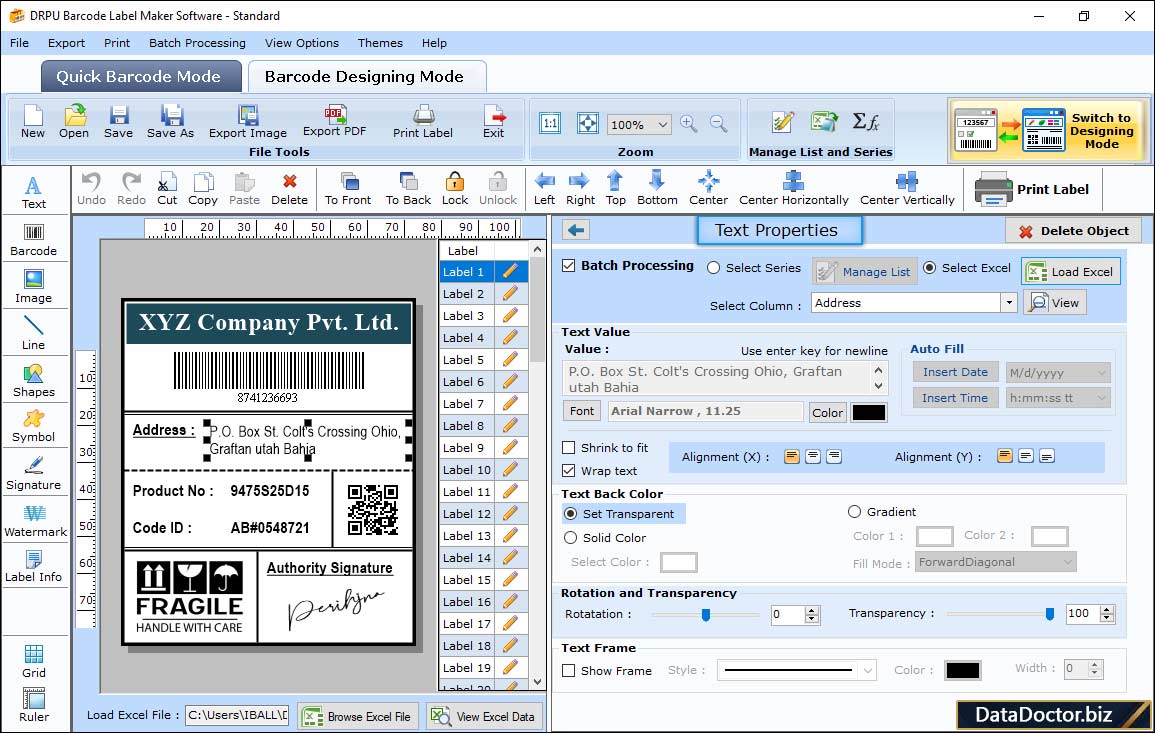
Select the text and change the text value, frame, back color, transparency, and rotation as per the requirement.
STEP 4 : Image Properties
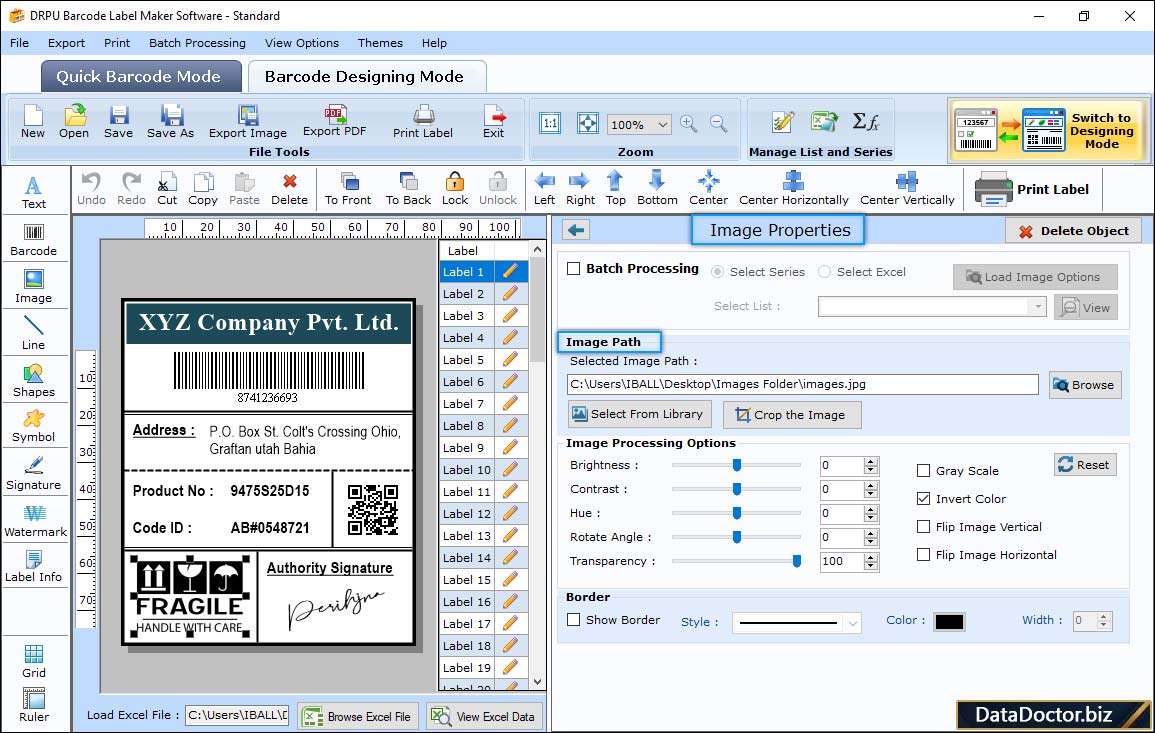
Select the image and change its properties such as image path, border, and processing options (brightness, contrast, hue, etc).
STEP 5 : Print Barcode Label
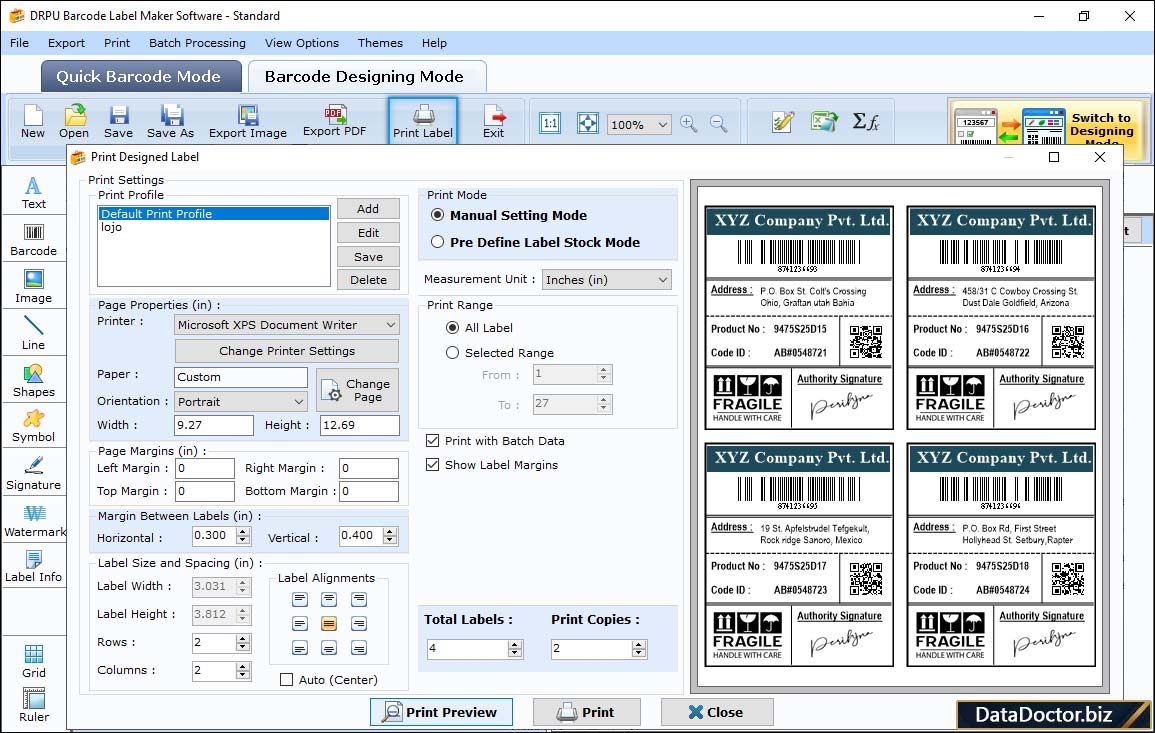
In print wizard, select Manual Setting mode and adjust Rows and Columns value, Margins, Alignment etc. to print barcode labels.
Barcode Supported Fonts :
Supported Linear Barcode Fonts :
Supported 2D Barcode Fonts:


