Barcode Label Maker - Corporate

Barcode label maker software - corporate edition generates barcode labels, tags and stickers using linear and 2D standard barcode fonts as well as advanced barcode designing view options.
Software provides Batch Processing feature to design bulk number of barcode images using different barcode and text value. Barcode Generator software provides advanced E-mail setting option to send designed barcode labels at user specified email address.
Software Features
- Copy and Paste designed barcode at windows clipboard.
- Inbuilt printing settings with option to select print mode (Pre Define Label Stock or Manual).
- Generates barcode list using Random, Sequential and Constant Value Series generating option.
- Software has inbuilt E-mail settings to send designed barcode labels.
- Generate barcode labels using images, text, shapes, signature and other barcode designing tools.
Tutorial with Screenshots : How to use Barcode Label Maker - Corporate
STEP 1 : Barcode Settings

In Quick Barcode Mode, select barcode technology, font, and adjust barcode settings like bar height, density, character grouping, etc.
STEP 2 : Label Properties

Using Barcode Designing View tab, you can design barcode labels in different shapes, sizes, and backgrounds.
STEP 3 : Barcode Properties

Double click on Barcode and change its properties such as barcode value, header, footer, barcode font, options, etc.
STEP 4 : Text Properties

Here, you can select the text and change the several properties including value, font, color, rotation, and transparency.
STEP 5 : QR Code Marketing Suite
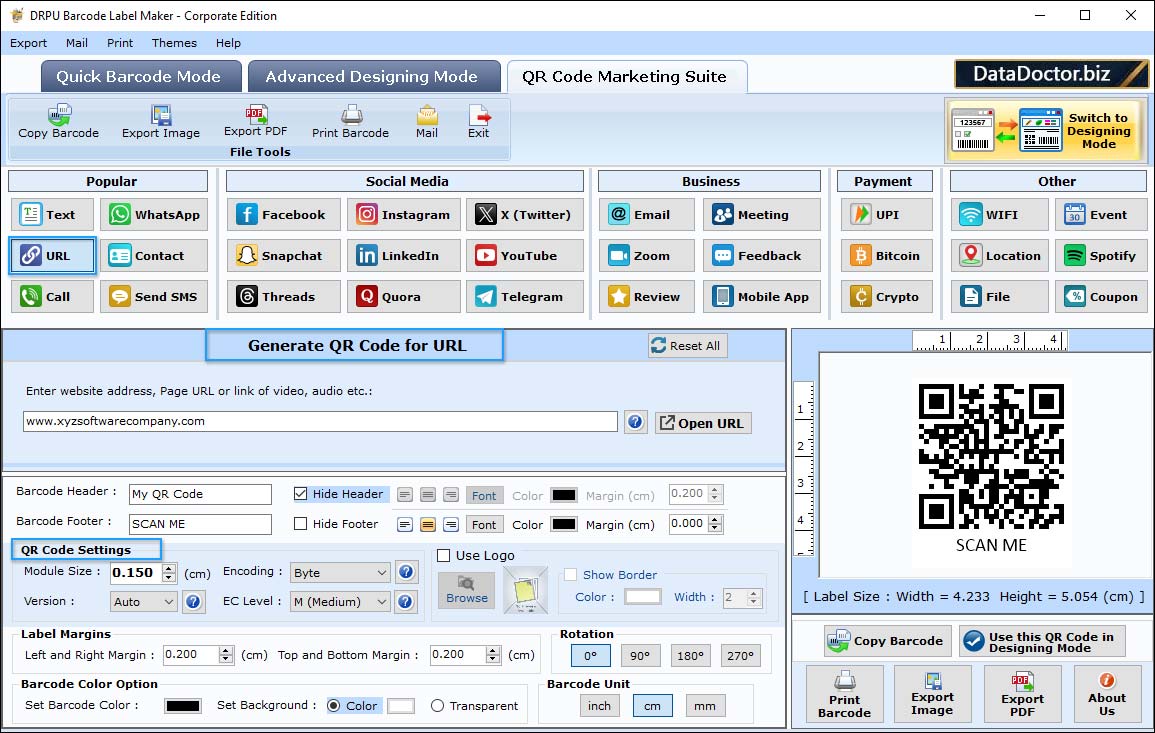
Using QR code Marketing mode you can generate any type of QR code such as URL, File, YouTube, Call, UPI, Location etc.
STEP 6 : Print Settings

To print your designed label, click on the "Print Label" icon, adjust the print settings and click on "Print" button.
Barcode Supported Fonts :
Supported Linear Barcode Fonts :
Supported 2D Barcode Fonts:


